Announcing Contact Form Integration: Automate SMS & WhatsApp Alerts with SMSGatewayCenter
We’re thrilled to unveil a transformative new feature in the SMSGatewayCenter panel: Contact Form Integration. Now available to all direct customers, this powerful tool enables businesses to capture leads from website contact forms and instantly trigger automated SMS and WhatsApp Business API alerts—no coding required! Whether you’re in real estate, retail, healthcare, or hospitality, this feature streamlines lead management and enhances customer engagement with personalized, TRAI-compliant messaging. In this comprehensive guide, we’ll explore how Contact Form Integration works, its benefits, and provide a step-by-step tutorial to set it up on your website. Let’s get started!
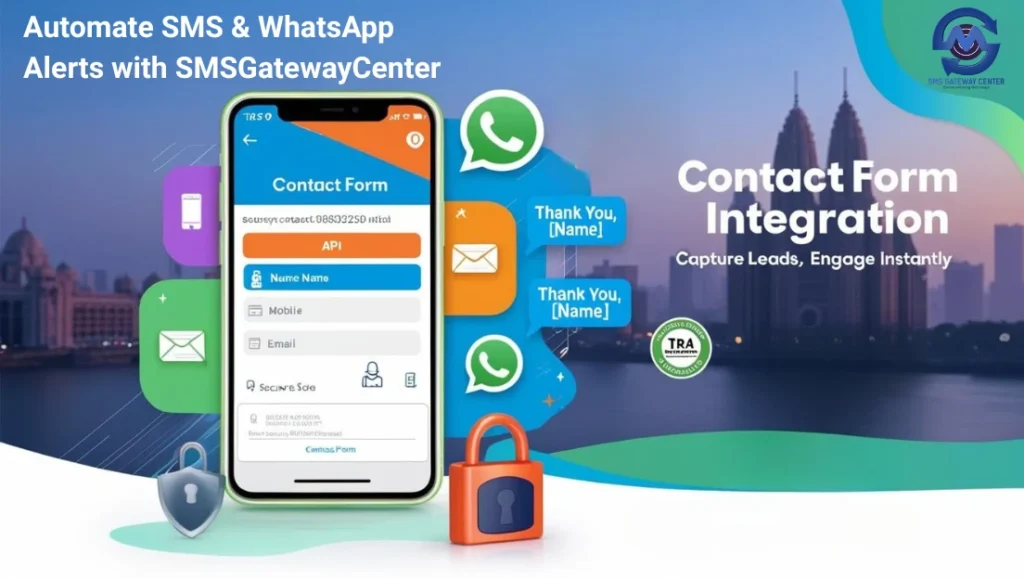
What is Contact Form Integration?
Contact Form Integration is a seamless addition to SMSGatewayCenter’s in-house messaging platform, designed to connect your website’s contact forms to our high-speed SMS and WhatsApp Business API gateway. With two flexible options—embedding our ready-to-use contact form or integrating your existing form via webhook—you can automatically capture form submissions and send tailored SMS or WhatsApp messages to users. For example:
- A real estate agency can send: “Dear [Name], thanks for your inquiry about our Goregaon property. We’ll call you soon!” (SMS)
- A clinic can confirm: “Hi [Name], your appointment is set for [Date]. Reply to reschedule.” (WhatsApp)
- A retailer can offer: “Thanks for signing up, [Name]! Get 10% off your next purchase.” (SMS or WhatsApp)
This feature supports both Service Explicit SMS (e.g., confirmations) and Service Implicit SMS (e.g., promotions), as well as WhatsApp Business API templates, ensuring versatility and DLT compliance. It’s now live in your SMSGatewayCenter panel, ready to elevate your communication strategy.
Key Benefits for Your Business
Contact Form Integration offers a range of advantages:
- Effortless Setup: Embed our pre-built form with one line of code or connect your custom form via webhook—no technical expertise needed.
- Instant Lead Capture: Store form submissions securely in your SMSGatewayCenter panel for real-time viewing, exporting, or follow-up.
- Automated SMS & WhatsApp Alerts: Send personalized thank-you messages or confirmations using approved DLT templates (SMS) or WhatsApp templates.
- Email Notifications: Receive instant email alerts for every form submission, keeping your team in the loop.
- Responsive Design: Our embedded form is mobile-friendly and optimized for conversions across all devices.
- Security & Compliance: TRAI-compliant messaging, rate-limiting (one submission per IP per hour), and domain whitelisting ensure safe, spam-free operations.
- Flexible Integration: Works with any website platform (e.g., WordPress, Wix, custom-built sites) and supports custom forms via webhook.
How It Works
With Contact Form Integration, you have two options:
- Embedded Form: Copy a single line of code from your SMSGatewayCenter panel and paste it into your website’s contact page. Our responsive, pre-built form captures user data (name, mobile, email, comments) and sends it to your panel, triggering SMS or WhatsApp alerts based on your settings.
- Webhook Integration: Connect your existing contact form to SMSGatewayCenter’s webhook URL. When a user submits your form, the data (name, mobile, etc.) is sent to our platform, which processes and sends automated SMS or WhatsApp messages.
Both options leverage SMSGatewayCenter‘s reliable infrastructure for instant delivery and compliance.
Step-by-Step Tutorial: Setting Up Contact Form Integration
Follow these steps to enable Contact Form Integration in your SMSGatewayCenter panel, using either the embedded form or webhook method.
Step 1: Log in to Your SMSGatewayCenter Panel
- Visit https://www.unify.smsgateway.center/ and log in.
- Navigate to Integrations → Contact Form Integration in the sidebar menu.
Step 2: Configure Basic Settings
- In the Contact Form Integration section, set:
- Email Notifications: Enter an email address to receive submission alerts.
- SMS Settings (Indian Clients): Select your approved DLT Template ID, Sender ID, and customize the message (e.g., “Thank you, [Name], for your inquiry!”).
- WhatsApp Settings: Choose your approved WhatsApp Template Name and personalize the message content.
- Save your settings.
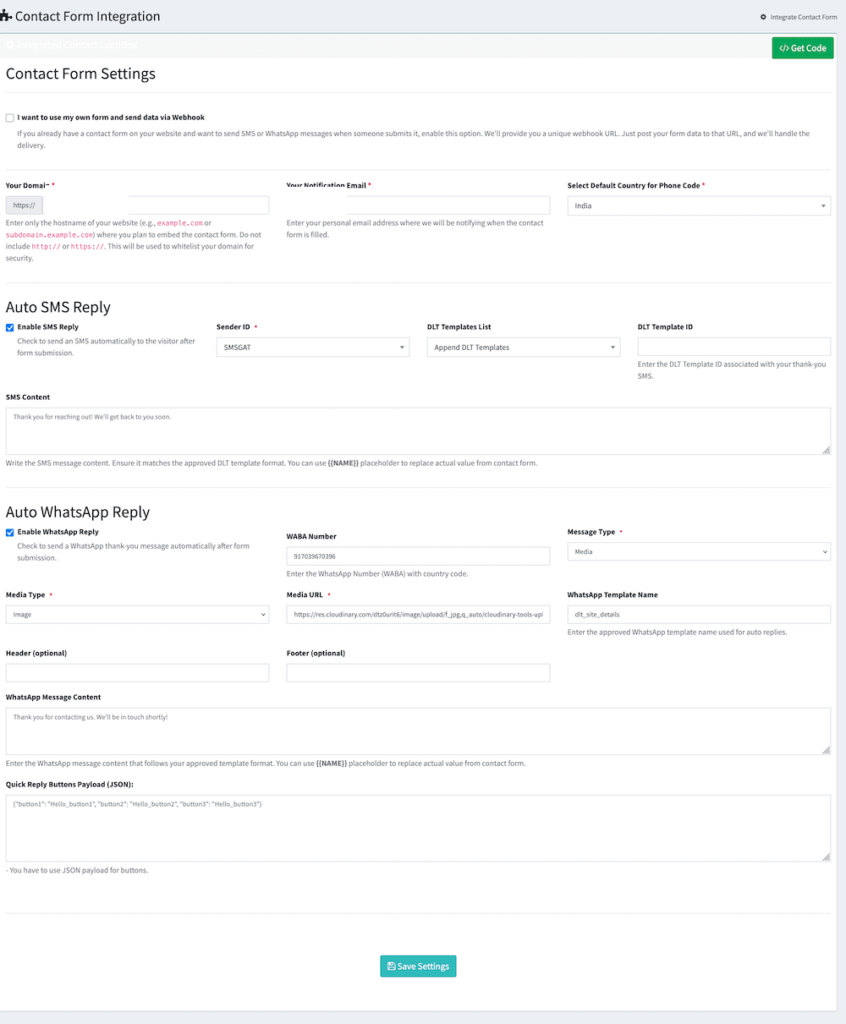
Step 3: Option A – Embed the SMSGatewayCenter Form
- Click Generate Code to get a single line of code (iframe snippet).
- Copy the code and paste it into your website’s contact page HTML (e.g., in a
<div>section). - Ensure your website allows iframe embedding:
- Remove
X-Frame-Options: DENYheaders, or - Set
Content-Security-Policy: frame-ancestors 'self' https://unify.smsgateway.center;. - Whitelist your domain in the SMSGatewayCenter panel for security.
Step 3: Option B – Connect Your Custom Form via Webhook
- In the Contact Form Integration section, copy the Webhook URL (e.g.,
https://unify.smsgateway.center/integrateContactFormWebhook/?uid=xxxxxxxxxxx). - Configure your form to send data to the webhook using GET or POST methods. Required parameters:
name: Visitor’s full namemobile: Mobile number with country code (e.g., +919876543210)- Optional:
email,comments - Example GET submission:
https://unify.smsgateway.center/integrateContactFormWebhook/?uid=xxxxxxxxxxx&name=John%20Doe&mobile=919876543210&[email protected]&comments=Interested%20in%20services - Example POST submission (JSON):
POST https://unify.smsgateway.center/integrateContactFormWebhook/?uid=xxxxxxxxxxx
Content-Type: application/json
{
"name": "John Doe",
"mobile": "919876543210",
"email": "[email protected]",
"comments": "Interested in services"
}- Secure the webhook:
- Use HTTPS.
- Restrict requests to your server/domain.
- Keep the UID private (never expose in client-side code).
Step 4: Test the Integration
- Submit a test form (embedded or custom) using a test mobile number.
- Check the Delivery Report in your SMSGatewayCenter panel to confirm SMS/WhatsApp delivery.
- Verify the message on the test phone and email alerts in your inbox.
- If the test fails, review webhook settings or iframe compatibility.
Step 5: Monitor and Manage Leads
- View submissions in the Contact Form Integration dashboard.
- Export leads or track SMS/WhatsApp delivery metrics via the Leads tab.
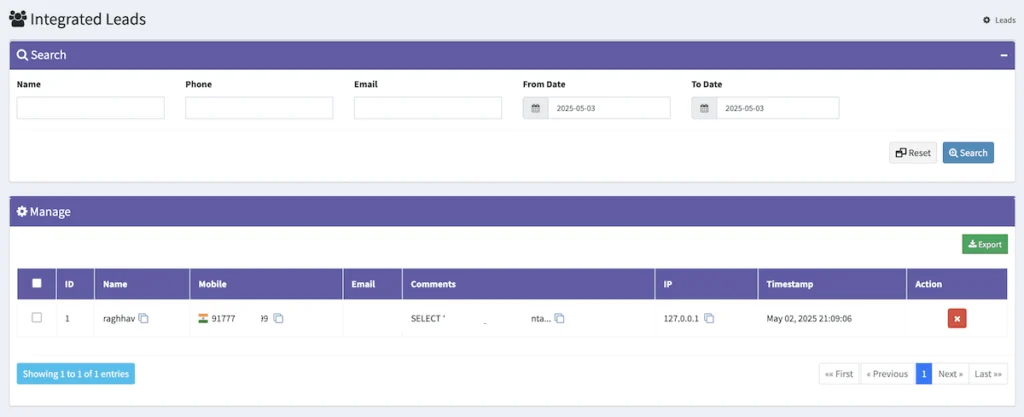
Best Practices
- Obtain Consent: Include an opt-in checkbox for SMS/WhatsApp notifications.
- Secure Your Webhook: Never share the UID publicly and use HTTPS.
- Optimize Messages: Keep SMS under 160 characters and WhatsApp messages concise.
- Test Regularly: Ensure forms and webhooks function correctly.
- Leverage Analytics: Monitor submission trends to refine your strategy.
Why Choose SMSGatewayCenter?
Our platform delivers unmatched reliability and flexibility:
- Dual-Channel Support: Seamlessly send SMS and WhatsApp alerts.
- TRAI Compliance: Fully registered DLT templates and secure workflows.
- 24/7 Support: Our team is here to assist with setup or troubleshooting.
- Scalable Infrastructure: Handle high volumes with ease.
Get Started Now
Contact Form Integration is live in your SMSGatewayCenter panel! Log in to set it up and start automating lead capture today.
Questions? Contact our support team via live chat or email. With SMSGatewayCenter, engaging your customers is just a form away!
Read More Articles:
TRAI’s New SMS Header Suffix Rule: No Action Needed for Indian Clients and Resellers

