Triggering a chatbot with a WhatsApp template message allows you to automate customer interactions, providing instant responses to user actions. SMSGatewayCenter makes it easy to set up this automation using template messages with interactive elements like buttons. Here’s a step-by-step guide to help you get started.
Why Trigger a Chatbot with a Template Message? #
A WhatsApp template message can initiate a conversation outside the 24-hour Customer Care Window, and by adding interactive buttons, you can trigger a chatbot to respond automatically when a customer interacts with the message. This is ideal for automating responses to FAQs, guiding users through a process, or providing instant support.
Prerequisites #
- A pre-approved WhatsApp template message with interactive buttons.
- A configured chatbot in SMSGatewayCenter with defined keywords and responses.
Steps to Trigger a Chatbot with a Template Message on SMSGatewayCenter #
Create a Template Message with Interactive Buttons #
- Access the Template Messages Section:
- Log in to your SMSGatewayCenter account.
- Navigate to the WhatsApp Business API section, then go to the Template Messages tab.
- Add a New Template:
- Click Add New Template.
- Select the Marketing or Utility category, depending on your use case.
- Choose the template type as Interactive – Message with Buttons.
- Fill in the details:
- Template Name: Use a descriptive name (e.g., “chatbot_trigger_may2025”).
- Language: Select the language (e.g., English).
- Message Body: Write the message (e.g., “Hi {{1}}, need help? Choose an option below!”).
- Buttons: Add up to 3 quick reply buttons:
- Button Text: Label the button (e.g., “Talk to Bot,” up to 20 characters).
- Postback ID: Assign a unique keyword (e.g., “start_bot”) that the chatbot will recognize.
- Submit the template for WhatsApp approval. Approval typically takes 24-48 hours.
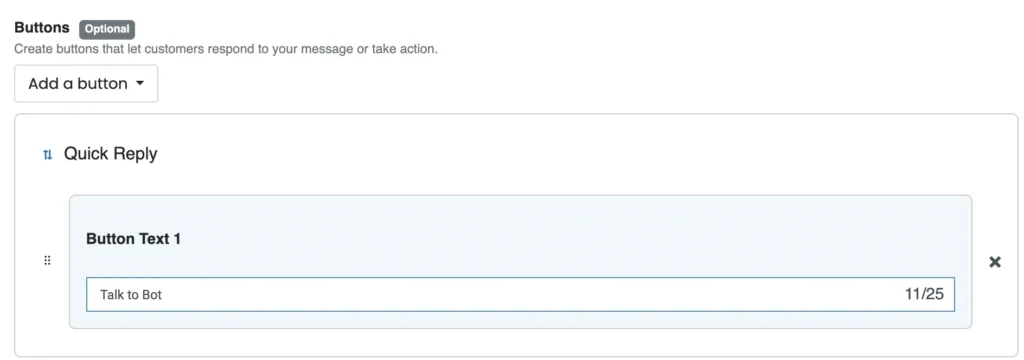
Set Up the Chatbot in SMSGatewayCenter #
- Access the Chatbot Settings:
- Navigate to the Auto Response section in your dashboard, then go to the Auto Response configuration area.
- Configure the Chatbot:
- Add a keyword that matches the button’s Postback ID (e.g., “start_bot”).
- Define the chatbot’s response for this keyword (e.g., “Hello! How can I assist you today?”).
- Optionally, set up a sequence of messages or additional keywords for further automation (e.g., “track_order” to provide order status).
- Save the chatbot settings.
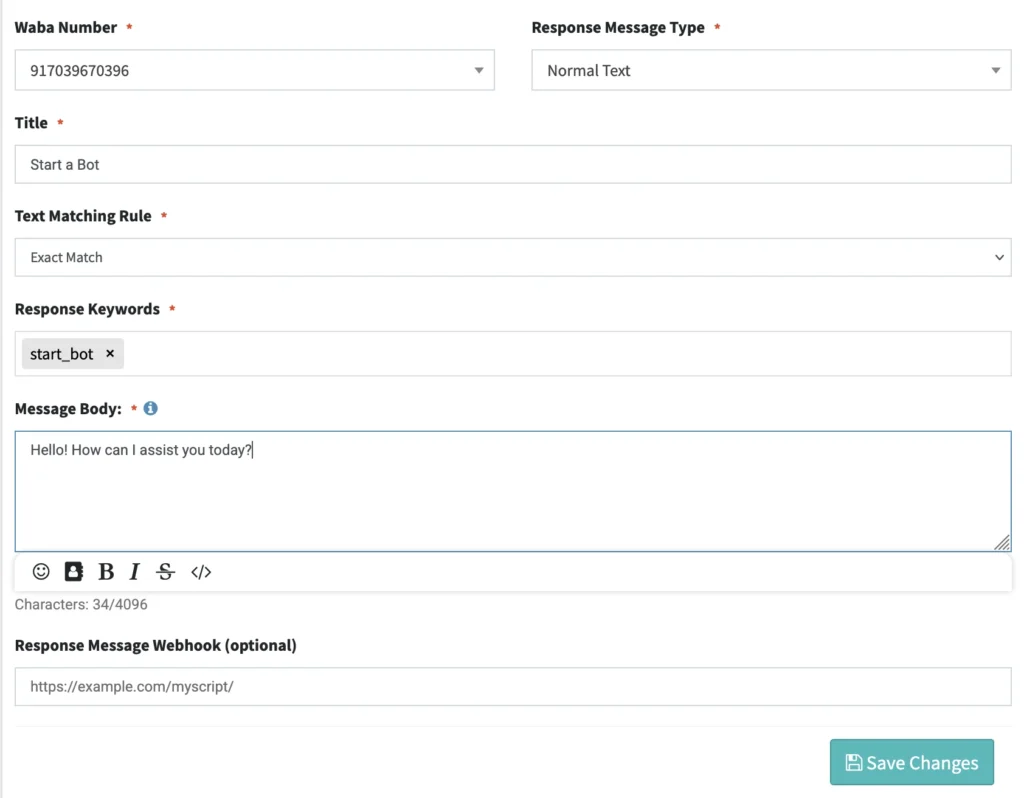
Send the Template Message #
- Once the template is approved, go to the Compose section in your dashboard.
- Select the approved template with interactive buttons.
- Replace any dynamic variables (e.g., {{1}} with the customer’s name).
- Choose your recipients (e.g., upload a contact list or target a segment).
- Send the message.
Chatbot Trigger in Action #
- When a customer receives the template message and clicks a button (e.g., “Talk to Bot”), the Postback ID (e.g., “start_bot”) is sent to SMSGatewayCenter.
- The chatbot recognizes the keyword and automatically responds with the preconfigured message (e.g., “Hello! How can I assist you today?”).
- The chatbot can continue the conversation within the 24-hour Customer Care Window, providing automated replies based on user inputs.
Best Practices for Triggering a Chatbot #
- Clear Button Labels: Use intuitive button text (e.g., “Get Help,” “Track Order”) to encourage clicks.
- Test the Flow: Use SMSGatewayCenter’s Test feature to send the template to a test number and ensure the chatbot triggers correctly.
- Obtain Opt-In: For Marketing templates, ensure customers have opted in to receive messages to comply with WhatsApp’s policies.
- Monitor Engagement: Track button clicks and chatbot interactions using SMSGatewayCenter’s analytics to optimize your automation.
Why Use This Feature? #
- Automate Support: Provide instant responses to customer queries, reducing agent workload.
- Enhance Engagement: Interactive buttons encourage users to interact, opening the 24-hour window for session messaging.
- Scalability: Handle large volumes of inquiries efficiently with automated chatbot responses.
Triggering a chatbot with a WhatsApp template message is a powerful way to streamline customer interactions. For further assistance with setting up templates or chatbots, contact our support team.
